Introduction
Kibana is an open-source visualization and analytics platform designed to work with Elasticsearch. Kibana is used to search and view the data that stored in Elasticsearch indices, You can easily visualize your data and create charts, tables, maps, and pie charts with it. Kibana has a dynamic browser-based interface that makes it easy to understand large volumes of data and has the ability to display changes of Elasticsearch queries in real-time.
For now, Kibana has no security or authentication, so if you keep it listen on localhost it may be Ok but what if you want to get access to it over the internet? In this tutorial, we are going to install and configure Nginx as a reverse proxy for Kibana so we can have an authentication prompt using HTTP authentication.
We are assuming that you have root permission, otherwise, you may start commands with “sudo”.
Install Nginx
First of all, we have to install Nginx from EPEL repository:
yum install epel-releaseNow you can install Nginx using YUM:
yum install nginxAfter the installation is finished, execute the following commands to start your Nginx service and make it run at startup:
systemctl start nginxsystemctl enable nginx
Install and configure “httpd-tools”
For setting up an HTTP authentication we will need the “.htaccess” and “.htpasswd” files, we can get both of them by installing “httpd-tools” package:
yum install httpd-toolsAfter the installation process finished, we can create a “.htpasswd” file to store our credential data such as Usernames and Passwords in an encrypted format. Using the command below you can create a user with a password (make sure to replace the red part with your preferred values):
htpasswd -c /etc/nginx/ usernameExecuting the above command will prompt you to choose and verify your password.
Your authentication data is available in the following path, you can open it with the command below:
nano /etc/nginx/.htpasswdConfiguring Nginx
In this section, we are going to configure Nginx to act as a proxy, so it will direct authenticated user to “localhost:5601”
Open the Nginx configuration file with the command below:
nano /etc/nginx/nginx.confFind the “server” directive and change it like below:
server {
listen *:80;
server_name _;
location / {
proxy_pass http://localhost:5601;
auth_basic "Restricted";
auth_basic_user_file /etc/nginx/.htpasswd;
}
}Save and exit.
Check if everything Ok with your configuration:
nginx -tYou should get the following output:
nginx: the configuration file /etc/nginx/nginx.conf syntax is ok
nginx: configuration file /etc/nginx/nginx.conf test is successfulRestart the Nginx service to take effect:
systemctl restart nginxInstall Kibana
We are going to install the latest stable version of Kibana which is 5.5 at the time of the writing this article. we will download the “RPM” package and install it easily.
wget https://artifacts.elastic.co/downloads/kibana/kibana-5.5.0-x86_64.rpmRun the following command to install the downloaded package:
rpm -ivh kibana-5.5.0-x86_64.rpmAfter the installation is finished, execute the following commands to start Kibana and make is run at the startup:
systemctl daemon-reloadsystemctl start kibanasystemctl enable kibana
For accessing the web interface you should enable the default port in the Kibana configuration. Execute the following command to open “kibana.yml” with the text editor:
nano /etc/kibana/kibana.ymlFind the line that refers to “server.port” and uncomment it, then save and exit.
Now you should restart the Kibana service to take effect:
systemctl restart kibanaFinally, you can open your browser and see your Domain or your public IP address through it. you will be prompt for authentication and then you will be direct to the Kibana web panel.
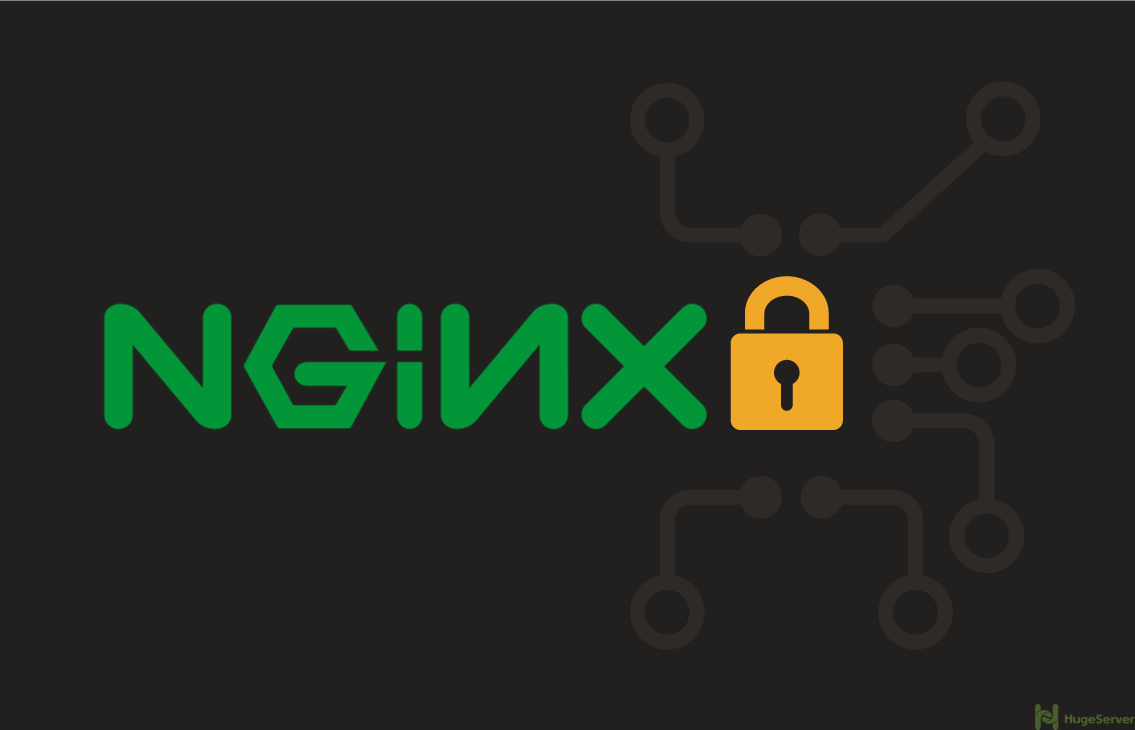
You can improve security further more by binding kibana to 127.0.0.1 instead of 0.0.0.0.
And adversary would either have to ne on the machine to use kibana directly, or tinker with the iptables mangle settings to path through the loopback interface.
Hi,
Thanks for the suggestion, we will consider it in modifying the article.
Can we install kibana and elasticsearch without nginx installed on it?
Awesome article. FYI for anyone else
I had to ‘touch /etc/nginx/.htpasswd’ before I ran ‘htpasswd -c /etc/nginx/ username’.
Also afterwards if I run ‘htpasswd /etc/nginx/ username’ (without -c) you can add multiple users/credentials
htpasswd -c /etc/nginx/.htpasswd bassem
New password:
Re-type new password:
Thank you so much. I was stuck getting Kibana to work. Tried all sorts of methods but failed until I happened upon this magnificent post.
Hello,
I have an error when trying to add server directive in nginx.conf file:
nginx: [emerg] “server” directive is not allowed here in /etc/nginx/nginx.conf:77
Hi,
Regarding your problem with adding a server directive in Nginx, Please be sure that you put the server directive inside the HTTP directive, also it has to be outside any other directives like other server directives or location, etc.
The basic schema should be like this:
http {
server {
location {
}
}
server {
#some other server configurations
}
}