Introduction
Laravel is a powerful MVC PHP framework, designed for developers who need a simple and elegant toolkit to create full-featured web applications. Laravel was created by Taylor Otwell. In this guide, we will install Laravel on CentOS 7 and will be using Nginx as our web server and will be working with the most recent version of Laravel.
We are assuming that you have root permission, otherwise, you may start commands with “sudo”.
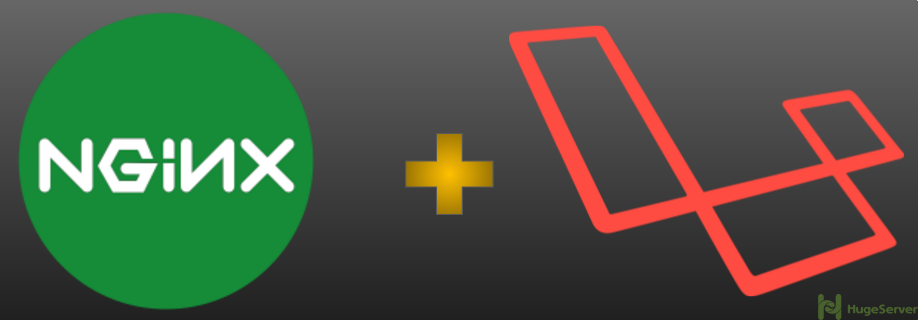
Installing Laravel With Nginx
As you might know, Laravel only works with PHP 5.6 and later so we have to add some repositories to install required version of PHP.
Adding Epel and Webstatic Repositories
You can easily install Epel via yum:
yum install epel-releaseYou can install Webstatic with RPM package:
rpm -Uvh https://mirror.webtatic.com/yum/el7/webtatic-release.rpmRun the following command to update your repositories lists:
yum repolistInstall and Configure Nginx and PHP
Nginx can be installed easily using Yum:
yum install nginxNow we have to install PHP 5.6 with some dependencies:
yum install php56w php56w-gd php56w-intl php56w-mbstring php56w-pdo php56w-process php56w-xml php56w-cli php56w-mcrypt php56w-fpmStart Nginx and PHP-FPM services
To start and make PHP-FPM and Nginx run as startup execute the following commands:
systemctl enable nginxsystemctl enable php-fpmsystemctl start nginxsystemctl start php-fpm
Configuring Nginx and PHP-FPM
Now we have to make Nginx and PHP-FPM work with each other.
Open the following config file using your favorite text editor:
nano /etc/php-fpm.d/www.confFind the line that refers to “listen = 127.0.0.1:9000” and change it like below:
listen = /var/run/php-fpm/php-fpm.sockThen find and uncomment the following lines:
listen.owner = nobody
listen.group = nobody
listen.mode = 0666At last, find the two lines that refer to “user” and “group”, they are set with “Apache” by default you have to change the to “nginx” like below:
user = nginx
group = nginxSave and Exit.
Now you have to make some change in Nginx configurations.
Create a new config file using the following command:
nano /etc/nginx/conf.d/default.confPaste the following configuration in you new file then save and exit. ( make sure that you replace your domain or your public IP address with the red area)
server {
listen 80;
server_name server_domain_name_or_IP;
# note that these lines are originally from the "location /" block
root /usr/share/nginx/html/laravel/public/;
index index.php index.html index.htm;
location / {
try_files $uri $uri/ /index.php?$query_string;
}
error_page 404 /404.html;
error_page 500 502 503 504 /50x.html;
location = /50x.html {
root /usr/share/nginx/html;
}
location ~ \.php$ {
try_files $uri =404;
fastcgi_pass unix:/var/run/php-fpm/php-fpm.sock;
fastcgi_index index.php;
fastcgi_param SCRIPT_FILENAME $document_root$fastcgi_script_name;
include fastcgi_params;
}
}
Save and Exit.
Open the following file with your text editor:
nano /etc/php.iniLook for “cgi.fix_pathinfo” then uncomment it and set it equal to 0.
cgi.fix_pathinfo=0Save and Exit.
Installing Laravel
For installing the latest version of Laravel we need to get the Composer dependency manager:
curl -sS https://getcomposer.org/installer | phpWe have to move our Composer binary file to an executable path:
mv composer.phar /usr/local/bin/composerNow execute the following command to get the latest version of Laravel Framework in your web servers root directory.
composer create-project laravel/laravel /usr/share/nginx/html/laravelIt may take a few minutes.
Laravel Permission Adjustments
Move to the following directory:
cd /usr/share/nginx/html/You have to set the Nginx as the owner of the whole Laravel files with the command below:
chown -R nginx:nginx laravel/Now move to the Laravel directory:
cd laraveland change the “storage” directory permission to “775”.
chmod -R 775 storage/Restart everything
You have to restart your services with the commands blow:
systemctl restart nginxsystemctl restart php-fpm
Test Your Laravel
If you have done everything right you can easily open your browser and see your Laravels index page through your domain or your Public IP address.
You have to see something like the picture below:
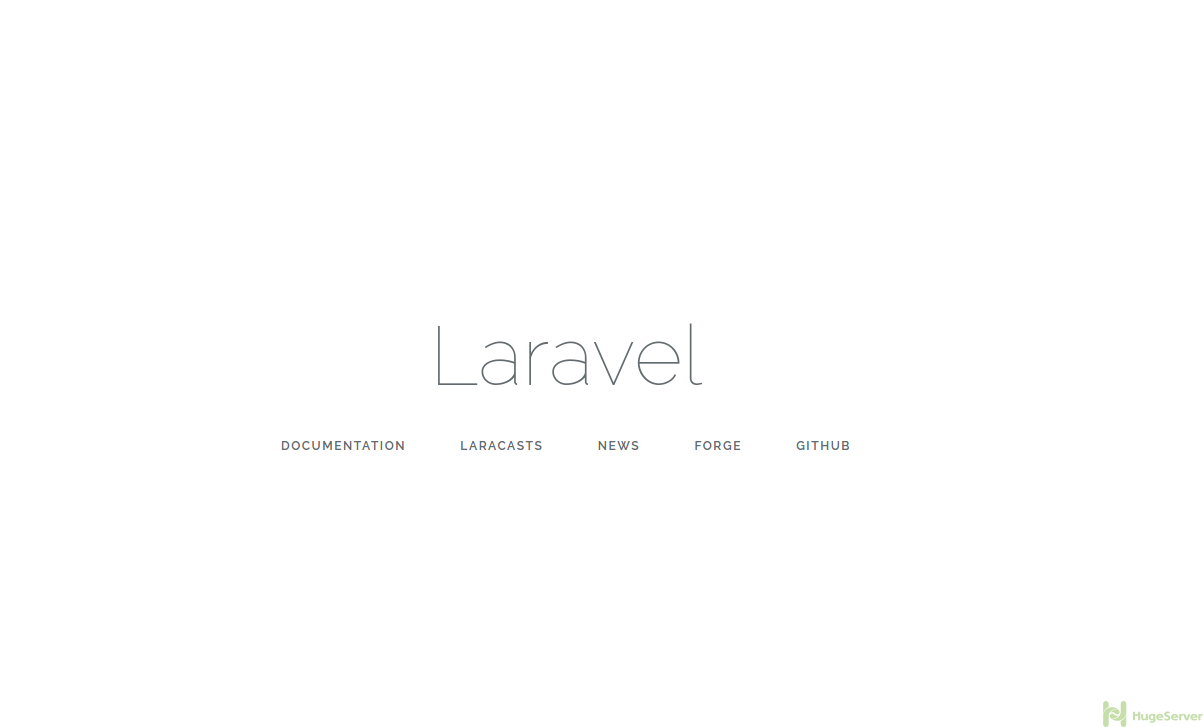
Check out Laravel official website for more information and news!
Thanks for the blog, may I know if I have multiple laravel apps in nginx vhost so how should I trigger multiple queue with supervisorD?
Let’s say, 2 or 3 Vhost (exp.com, exp2.com etc) so how I run these multiple processes with same SupervisorD?
Thanks.
Hi Ahmed,
I don’t think you can. Supervisor can control and monitor Processes and Services, you can add Nginx for monitoring but you can’t manage Vhosts separately.
Thanks
In case of “Access denied” or “404” response even after you change the folders chmod permissions. Use the command:
setenforce 0
I don’t know why, because I discover that solution in a forum, but it resolve the problem 😉
Hello Avargon,
I’m glad that the article was useful to you.
The command “setenforce 0” is for disabling the enforcement of the SELinux which may solve the problem but it’s not recommended.
Make sure that you have correctly set Nginx as the owner of Laravel main directory with the command below:
# chown -R nginx:nginx laravel/
Thanks
Other thing sorry XD
This tutorial is good 😉
Thanks work with php 5.6 and php 7.0 +
I am stuck at the end. Http Error 500 after all procedure complete.
Nginx error.log says 2020/08/26 12:01:43 [error] 2739#0: *1 FastCGI sent in stderr: “PHP message: PHP Warning: require(/usr/share/nginx/html/laravel/bootstrap/../vendor/autoload.php): failed to open stream: No such file or directory in /usr/share/nginx/html/laravel/bootstrap/autoload.php on line 17
PHP message: PHP Fatal error: require(): Failed opening required ‘/usr/share/nginx/html/laravel/bootstrap/../vendor/autoload.php’ (include_path=’.:/usr/share/pear:/usr/share/php’) in /usr/share/nginx/html/laravel/bootstrap/autoload.php on line 17” while reading response header from upstream, client: 159.224.59.149, server: baton.intent-demo.com, request: “GET / HTTP/1.1”, upstream: “fastcgi://unix:/var/run/php-fpm/php-fpm.sock:”, host: “baton.intent-demo.com”
I am newbie, so cant resolve the issue.