Introduction
Drupal is one of the greatest free and open-source content management systems that used to make many of the websites you see every day. Easy content authoring, excellent security, and reliable performance are some of the most important benefits of using Drupal, but the most important feature of Drupal that sets it apart from other CMS is the flexibility and modularity which is one of the core principals of it. It’s also a great choice for creating integrated digital frameworks. You can extend it to anyone, or many, of thousands of add-ons. Modules expand Drupal’s functionality.
We are assuming that you have root permission, otherwise, you may start commands with “sudo”.

Requirments
For install and using Drupal, you need the following things:
- A web server like Apache or Nginx
- A database like Mysql (MariaDB)
- PHP 5.5 or Higher
We are going to Install Apache as our web server, MariaDB as our Database and PHP 7.
Install Apache
You can easily install Apache from the official repository with the command below:
apt-get install apache2After installation execute the following commands to start your Apache service and make it run at startup;
systemctl start apache2systemctl enable apache2
Install MariaDB 10.1 (Latest)
At the time of the writing, 10.1 is the latest stable version available for Ubuntu 16.04.
For adding the MariaDB official repository you have to install the Pyhton Software Properties package first:
apt-get install python-software-propertiesThen add the needed key with the following command:
apt-key adv --recv-keys --keyserver hkp://keyserver.ubuntu.com:80 0xF1656F24C74CD1D8Now you can install MariaDB 10.1 with the following command:
apt-get install mariadb-serverAnd after the installation, don’t forget to start and enable the service:
systemctl start mariadbsystemctl enable mariadb
Install PHP 7
PHP 7 is not provided by the official repository, but you can install is from PPA repository.
For adding “PPA” repo you need issue the following command:
add-apt-repository ppa:ondrej/phpexecute the following command to fetch the new repository list:
apt-get updateThen you can execute the following command to install PHP 7 and the needed extensions:
apt-get install php7.0 php7.0-curl php7.0-gd php7.0-mbstring php7.0-xml php7.0-json php7.0-mysql php7.0-opcache libapache2-mod-php7.0Creating Database
First of all, we need to do some initial configuration for MariaDB.
Run the Mysql installer script with the following command:
mysql_secure_installationSet a password for the “root” user and answer all other question with “y”
Login to root user with the following command:
mysql -u root -pNow we can create our database with the command below (Make sure to replace the red parts with your preferred values):
create database HS;
grant all privileges on HS.* to 'username'@'localhost' identified by 'password';
flush privileges;Download and install Drupal
Download the Drupal source from its official website in your document root:
cd /var/wwwwget https://ftp.drupal.org/files/projects/drupal-8.3.7.tar.gz
Extract the file:
tar xvzf drupal-8.3.7.tar.gzSwitch to Drupal source directory:
cd drupal-8.3.7Move everything to the correct document root:
mv ./* /var/www/htmlYou have to set “Apache” as the owner of the Drupal Files with the following command:
chown -R www-data:www-data /var/www/htmlNow you can open your browser and enter your server Domain name or IP address to see the following page:
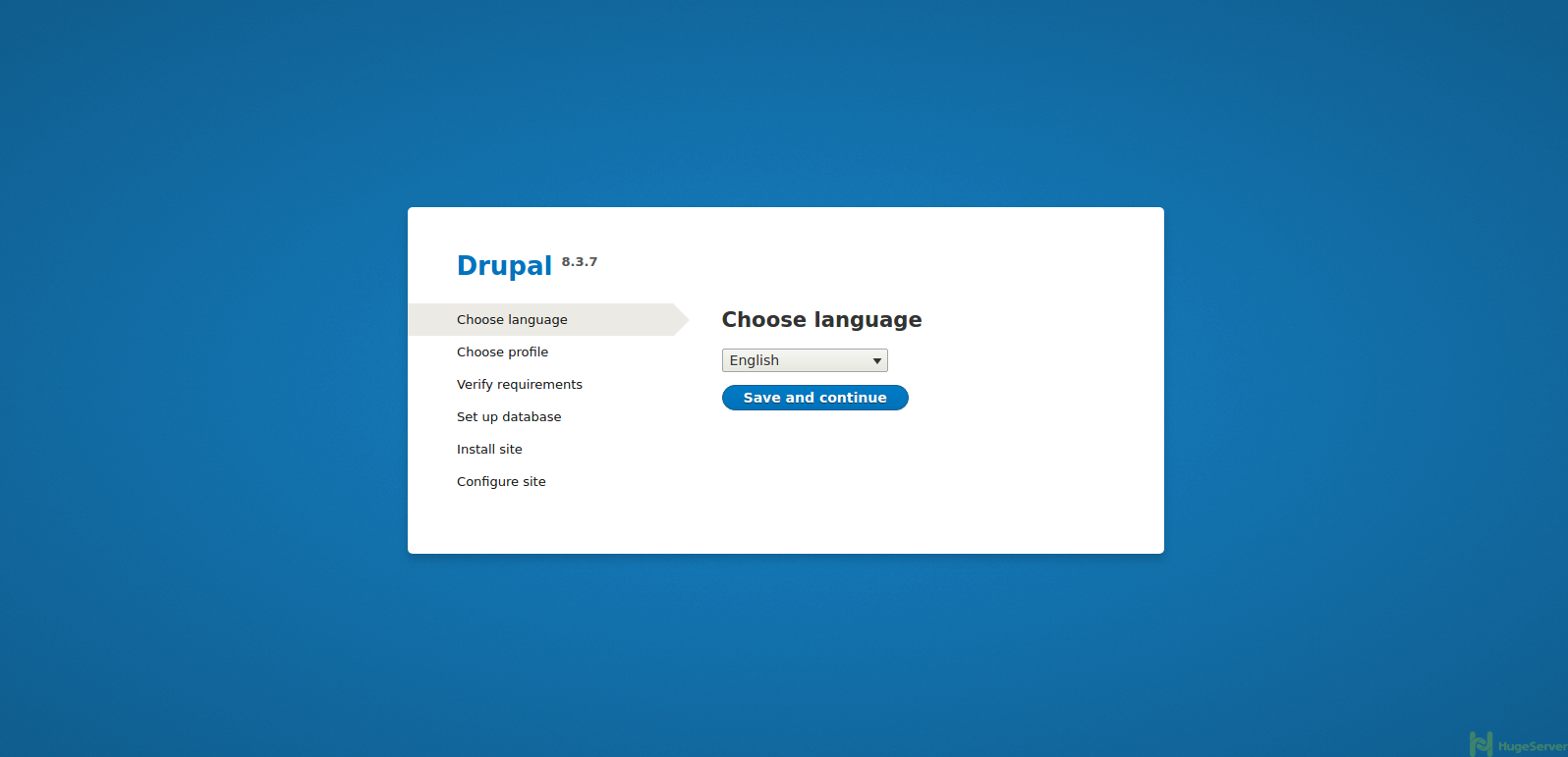
You can go ahead and install Drupal easily through the wizard.
For more information and news you can check out Drupal official website!
Instructions are good except mv ./* /var/www/html. Hidden files are ignored. I used mv .[a-z]* /var/www/html after.
Thanks.