Introduction
Phpredmin is simple control panel for Redis-Server. It’s open-source and easy to use, you can check out Phpredmin on Github.
We are assuming that you have root permission, otherwise, you may start commands with “sudo”.
Installing Phpredmin
First of all, you have to compile “phpredis” module so PHP apps can work with the Redis server.
Requirments
Before start installing Phpredmin make sure that you have a configured web server with PHP 7.0 if you don’t you can visit our LAMP stack tutorials:
How to install LAMP (Apache, MySQL, PHP) Stack on Ubuntu 16
How to install LAMP (Apache, MySQL, PHP) stack on Debian 8
If you are using other web-servers you have to set the same configuration on them but that could be quite different.
Let’s get to work.
We are going to start with updating repositories list and then install Requirments.
apt-get updateapt-get install git gcc make tcl php-pear php7.0dev
Now we can get Phpredmin from Github:
git clone -b php7 https://github.com/phpredis/phpredis.gitcd phpredis/phpize./configuremake && make installecho 'extension=redis.so' > /etc/php/7.0/mods-available/redis.iniphpenmod redis
Now we have to restart our Apache:
systemctl restart apache2Then we have to install Phpredmin:
cd /var/wwwgit clone https://github.com/sasanrose/phpredmin.gitmkdir -p ./phpredis/logs/apache2handler/chown www-data ./phpredmin/ -R
Create the Apache config file:
nano /etc/apache2/conf-available/phpredmin.confPaste the text below into the “phpredmin.conf”:
Alias /phpredmin /var/www/phpredmin/public
<Directory /var/www/phpredmin/>
AllowOverride All
<IfModule mod_authz_core.c>
# Apache 2.4
<RequireAny>
Require all granted
</RequireAny>
</IfModule>
<IfModule !mod_authz_core.c>
# Apache 2.2
Order Deny,Allow
Allow from all
</IfModule>
</Directory>Be sure that you replace your preferred configuration in the above text.
To enable that config file you just created:
a2enconf phpredminAt last, you have to restart your Apache and you are good to go:
systemctl restart apache2go to the following path and open your “.htaccess” with a text editor:
nano /var/www/phpredmin/public/.htaccessComment the following line like below:
#php_value short_open_tag 1Now you can login to your Phpredmin panel with:
http://YOURPUBLICIPADDRESS/phpredminThis is how your Panel looks like:
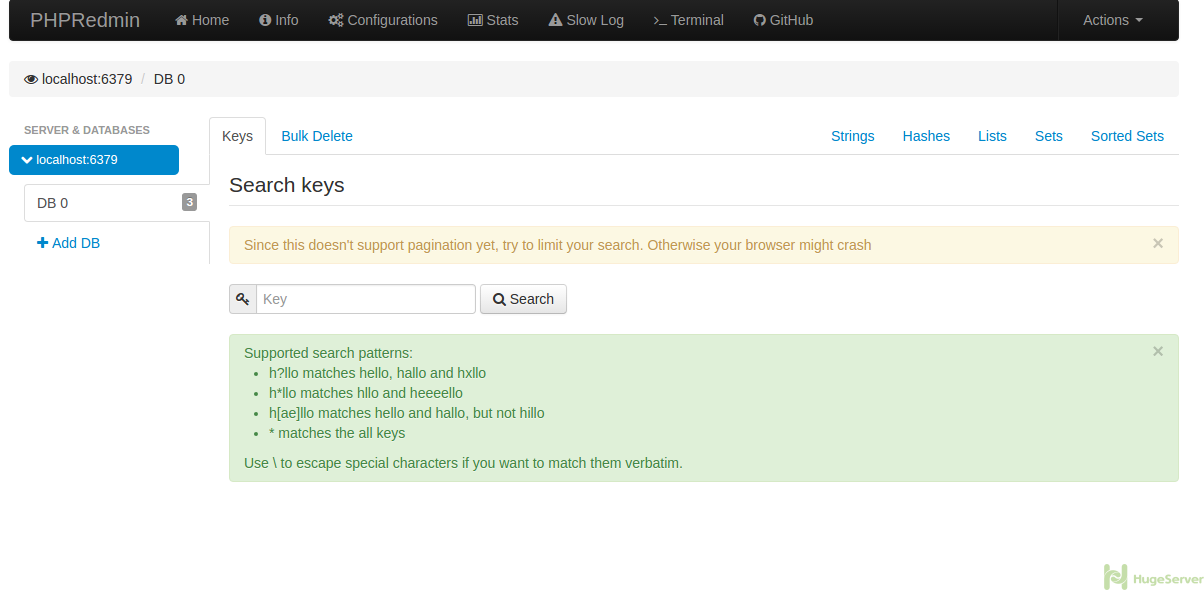
Notice: The default credentials are:
admin
admin
It’s highly recommended to change the password after first login.
Here is the tutorial for password changing:
For changing the username and password you should open Phpredmin config file with a text editor, we are going to use nano:
nano /var/www/phpredmin/config.dist.phpYou will see something like the picture below:
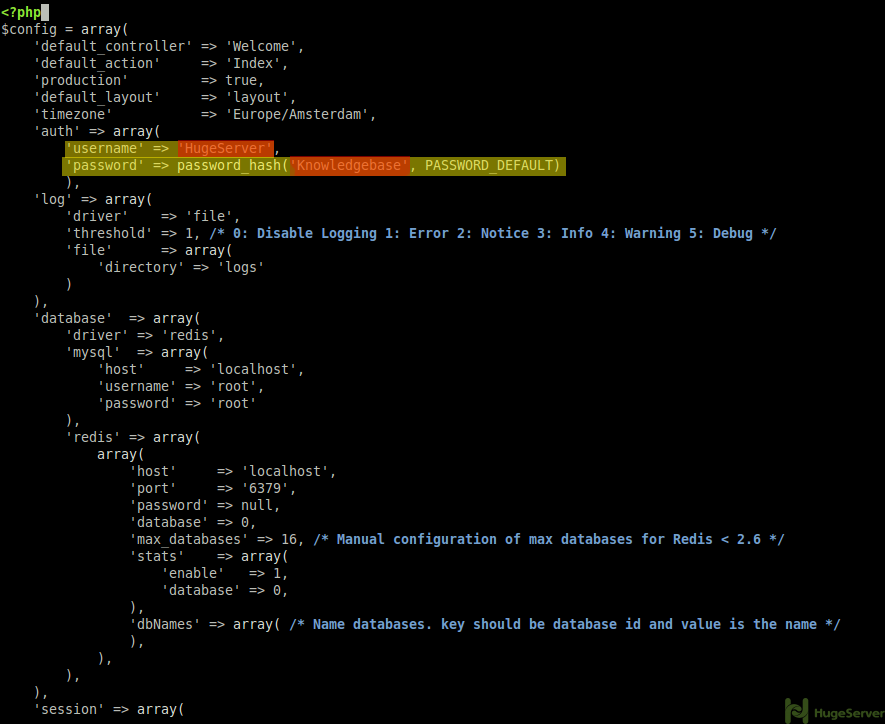
change your Username and Password then save and exit.