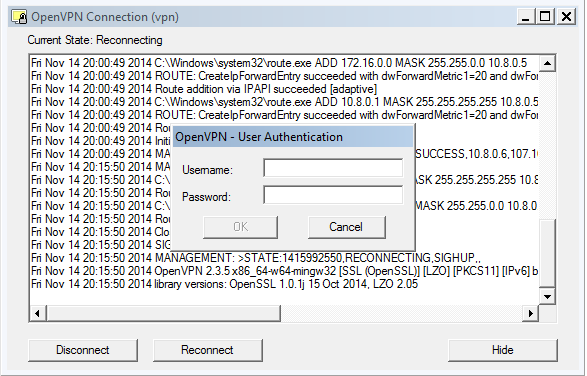To connect to our private network from a Windows client computer, you need to follow the following steps :
Installing OpenVPN Client on Windows
First, download the latest OpenVPN client from OpenVPN website and install it. After installing OpenVPN client, run the application as Administrator.
Now you have to copy the client.ovpn file which you downloaded from ION Control Panel and paste it to the \OpenVPN\config\ directory, where you have installed the OpenVPN Client. (vpn.ovpn)
Now it is time to connect to VPN, just double click on the OpenVPN Client Icon in the taskbar and enter your Username and Password which you created on ION.
If you see the green light on OpenVPN, you’re connected!
If you have any question or trouble connecting to our VPN network don’t hesitate to contact our support department via [email protected]